Test Drive: The xBloom Studio
We try out the cutting-edge xBloom Studio filter coffee machine.
BY VASILEIA FANARIOTI
SENIOR ONLINE CORRESPONDENT
Featured photo by Vasileia Fanarioti
A year has passed since my initial encounter with the xBloom. Now the company is back with their newest creation, the xBloom Studio, a machine that integrates a grinder, brewer, and scale. Join me as I explore its features in another edition of “Test Drive”!

Unboxing and Initial Impressions
Unboxing the xBloom Studio filter coffee machine set the tone for what looked to be a fantastic coffee-making journey. The sleek packaging hinted at sophisticated design and high quality. As I opened the box, I was greeted by an array of neatly organized components.
Inside the box, I found:
- NFC recipe card
- xPod dock
- 6 xPods for testing
- Cleaning brush
- Magnetic dosing cup
- Omni Dripper 2
- 10 sheets of xBloom premium filter paper
- Power cord
- Quick-start guide
The first thing that struck me was the build quality; the machine itself felt sturdy and well-constructed, with a blend of BPA-free food-grade plastic, stainless steel, aluminum alloy, and food-grade silicone.
The design of the xBloom Studio is sleek and modern: xBloom has clearly paid attention to detail. The intelligent LED display matrix and tactile control knobs provided an intuitive and user-friendly experience.

Setting Up the Machine
Setting up the xBloom Studio was straightforward, although the first-time setup and calibration might be a bit complex for non-tech-savvy users. I started by plugging in the power cable and filling the water tank with room-temperature purified water. The machine powered on automatically. Next, I attached the xPod dock and followed the machine’s prompts for initial calibration.
For Bluetooth connectivity, I downloaded the xBloom app, turned on my phone’s Bluetooth, and connected the machine. The app allowed me to adjust settings, create and save recipes, and monitor the brewing process in real time. With everything set up, it was time to brew my first coffee.


Exploring the Display Features
The xBloom Studio’s intelligent LED display and tactile control knobs make it user-friendly, featuring distinct modules for grinding, brewing, and weighing. The grinder module allows for precise adjustments, with grind sizes ranging from 1 to 80 and rotational speeds between 60 and 120 RPM, providing flexibility for different brewing styles.
The brewer module offers adjustable water temperatures from 40 to 98°C and customizable pour styles—including centered, spiral, and circular—to ensure optimal extraction. The scale module’s weighing interface, with a precision of 0.1g within 1 kg, accurately measures coffee grounds using the magnetic dosing cup.


Brewing My First Coffee
The xBloom Studio offers three distinct brewing modes: Autopilot for fully automated brewing with pre-set parameters; Copilot for customizable brewing experiences using user-defined recipes; and Freesolo for independent operation of the grinder, brewer, and scale modules—catering to both novice and experienced coffee enthusiasts. Brewing my first cup of coffee with the xBloom Studio was seamless, thanks to the Autopilot mode.
I started by tapping the NFC recipe card on the top of the machine. The machine instantly recognized the card and adjusted the settings according to the embedded recipe. The display showed the grind size, water temperature, and pour style that were pre-set by the roaster.
The machine sprang to life, grinding the beans to the preferred consistency before brewing. The entire process was hands-free, allowing me to watch the magic happen. The xBloom Studio handled everything, from grinding the beans to controlling the water temperature and pour style. When the coffee icon appeared on the machine’s display, it was time to enjoy my brew. All in all, my first brew was smooth, flavorful, and well-balanced.
Customizing Recipes with Copilot Mode and Freesolo Mode
The Copilot Mode on the xBloom Studio offers extensive customization for crafting recipes. With this mode, I could experiment with various parameters to tailor my brew precisely to my liking. Utilizing the Omni Dripper 2, I prepared my setup by selecting the appropriate filter paper and weighing out 15 grams of medium-roast beans using the magnetic dosing cup.


After scanning the NFC recipe card to access the pre-set recipe, I customized the grind size, water-to-coffee ratio, water temperature, and pour style using the machine’s control knobs. Once I finalized my settings, I initiated the brewing process, resulting in a perfectly customized cup of coffee that matched my taste preferences.
Freesolo Mode allows users to operate the xBloom Studio’s grinder, brewer, and scale modules independently, providing great flexibility. For instance, you can use the grinder module to adjust the grind size and rotational speed to prepare freshly ground coffee for a manual pourover brew.
Alternatively, switch to the brewer module to set the water temperature and pour style for brewing a cup of herbal tea, using precise temperature control for optimal extraction.
xBloom Studio Maintenance and Care
Regular cleaning is key to keeping the machine in top condition—as with any piece of coffee equipment. After each use, I used the provided cleaning brush to remove any residual coffee grounds from the grinder, ensuring consistent performance over time. Additionally, running a cycle of clean water through the brewer helps maintain the purity of flavors in subsequent brews.
Descaling the machine is another essential aspect of maintenance. The descaling process as recommended by xBloom effectively removes mineral buildup and keeps the machine running efficiently. When storing the machine, close the bean hopper lid to prevent dust from entering the grinder. Regularly emptying the water tank will prevent the growth of scale and bacteria.


Tailored Brewing for Every Preference
The xBloom Studio filter coffee machine is a remarkable blend of technology and craftsmanship, designed to deliver an exceptional coffee experience. Its versatile brewing modes cater to a wide range of user preferences, from fully automated brewing to complete control over every aspect of the process.
While the machine boasts a user-friendly design, mastering all its features and settings requires a learning curve. New users may need some time to explore the different modes and customization options fully. Based on my experience, the xBloom Studio consistently delivers superb personalized coffee.
ABOUT THE AUTHOR
Vasileia Fanarioti (she/her) is a senior online correspondent for Barista Magazine and a freelance copywriter and editor with a primary focus on the coffee niche. She has also been a volunteer copywriter for the I’M NOT A BARISTA NPO, providing content to help educate people about baristas and their work.
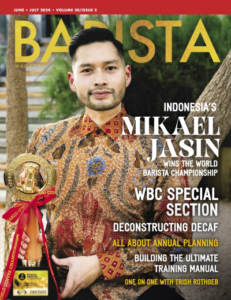
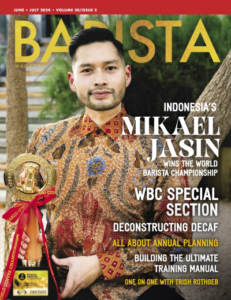
Subscribe and More!
Out now: It’s the June + July 2024 issue of Barista Magazine! Read it for free with our digital edition. And for more than three years’ worth of issues, visit our digital edition archives here.
You can order a hard copy of the magazine through our online store here, or start a subscription for one year or two.
Source: Barista Magazine